
So I loved reviewing my last monitor with the help of my 2 eyes and I was pretty excited when I was able to get my hands on the MSI Optix MAG274QRF-QD gaming monitor.

This is a 27 inch 1440P – 165Hz monitor which uses a panel by AU optronics. Which has garnered great reviews overall when it comes to gaming. And it supports standard G-Sync too.

MSI made sure to keep each and everyone happy with the box contents.

Not only the monitor comes with an HDMI cable, but it also comes with a display port cable which is not something we get with all monitors.

And of course, there is a USB extension cable for the USB ports on the monitor. And also without it, you can’t run the gaming OSD software the monitor supports.

They also packed these screws with which you can mount the monitor on the wall. But the brackets which go on the wall are optional.

The power adapter is this light brick and thank-frigging-god they didn’t put a 16 amp plug for the monitor. So the plug can fit any outlet easily. Well unless you are trying to put it in a 16 amp socket and that suddenly makes you miss the 16 amp plugs which other monitors provide.

The base of the monitor stand is a heavy beast. And the arm does also has a substantial weight to it. The whole outer body of these components has a fiber cover over them. But underneath them, there are chunky heavy metal parts that add a lot of weight to the overall stand. And hence the panel stays quite sturdy and stable once you put them together.

And putting them together was quite easy, that even your kid can do that. That is if you have kids. And that is if you are married. Or even if you aren’t married. I mean, who cares? Not my problem.

You just have to mount the arm on the base and tighten the 2 screws underneath. Then just snap the metal bracket on the back of the panel and tighten these 2 screws. And tada. You are done. And yes it supports a 100 by 100 mm VESA mount too.

The panel can be fully articulated towards left and right and up and down. And it can also be rotated to position itself vertically. The articulation motion for both up and down or rotating the screen is quite smooth and works with just enough force.

Most of the fiber parts on the stand and on the back of the monitor have a black matte grainy finish over them. Except for these few parts which are glossy. The overall design statement is quite edgy and my favorite part was how the stand looks overall.

And if you dig reflecting RGB lights off from the wall behind the monitor, then MSI has made sure to add this pretty array of lights on the back which can be customized with the gaming OSD software.

There is also a through and through cut of this asymmetrical hexagon on the bottom of the stand, which can help you sort a bunch of cables through it. So that at least one part of miserable life is managed in some way.

The monitor also has an ample amount of ports behind and that includes a Type C port too.
Because the USB-A ports aren’t on the right or left edge of the monitor, accessing them for a quick pen drive data transfer won’t be easy. On the Acer nitro XV2, which is my primary monitor, these are on the left side and hence those ports are quite easily accessible.

The USB A data transfer speed was pretty nominal and nothing exceptional.

There is a power button on the right-hand side of the base which is easily accessible. And then a macro button that connects to the gaming OSD software. More on this later.
There is 1 joystick to navigate through the OSD menu and no other buttons. There are no inbuilt speakers on the monitor though.

The panel has a matte finish over it and the amount of reflection it disperses kinda matches my Acer monitor. The bezels across are also of standard width.

The IPS glow was constant across the panel and there were no extreme backlight bleeding spots on the review unit.

According to RTINGS, the panel has a 94% DCI-P3 color coverage and a 100% AdobeRGB coverage which is impressive for a gaming monitor to have and makes the panel quite suitable for content creation too. The recorded peak brightness is 370 nits in standard and around 390 in HDR.

The MSI was definitely slightly brighter than the Acer nitro XV2 in standard mode. But the HDR brightness appeared similar. The monitor’s lowest brightness can get pretty low for the many batmen out there.

Bumping up the brightness and contrast in standard mode overblows the exposure like how it does on the way-cheaper Acer monitor. The panel can support 10-bit color depth at 120Hz but at 165Hz you are restricted to using it at 8-bit.

But unlike the stupid Acer’s HDR, activating and deactivating HDR in the MSI model was smooth and flawless. Once you enable it from the display settings in windows, the panel recognizes the change instantly, and then you can either turn it off from windows settings or from the OSD menu.

The HDR 10 which this monitor supports is again pretty average and just washes out the colors by a good margin from its SDR mode. So clearly the monitors of this price segment still lack good HDR capability.

And in my direct comparison next to the Acer with maximum brightness and contrast set on both the monitors and colors set on normal, it was apparent that the MSI’s panel just loves the blues.

As you can notice both the reds and yellows are more punchy and saturated on the Acer screen but as soon as we compare the blues, the MSI panel holds up pretty nicely against it. So in overall comparison, the Acer panel appeared to have slightly punchier colors too.
The overall color spectrum appeared to be quite similar on both the monitors. With the exception that the Acer loves more yellows than the MSI monitor. And the MSI loves blues more than the Acer monitor.

For the other preset color modes – with the office mode, the overall brightness increases, and hence images and videos will turn out brighter as less of the shadows will get crushed. But the color shifts towards being more yellow. The text also turns hazy. So just avoid the office mode, even if you are in an office.

And then the movie mode just gets darker. But even without turning on the movie mode, consuming media on this monitor is going to be a feast to the eyes as most of the content will look gorgeous with punchy enough colors. But the contrast ratio will feel pretty average. That is if your eyes are already accustomed to the absolute blacks that are present on either OLED screens on TVs or on phones.

The normal mode kinda overblows the highlights. And the cool mode adds more blues to the overall panel. So unless you calibrate the screen colors yourself in the customize mode, you are pretty much stuck with the other 2 options.

You can only set the RGB values and not SRGB. So do note this crucial point somewhere.

After the recent firmware update, the monitor got an emulated SRGB mode. Which does look fine and doesn’t behave as contrasty or punchy as with the other modes.

My favorite setting for work related tasks and even for casual gaming sometimes – was choosing the normal mode and then choosing the cool color temperature. This made the panel look most color neutral to my eyes. The contrast and brightness stayed around 65.

The viewing angles are again typical like the many gaming IPS displays out there. The text appears to be quite sharp and clear on the panel. So, happy reading I guess.
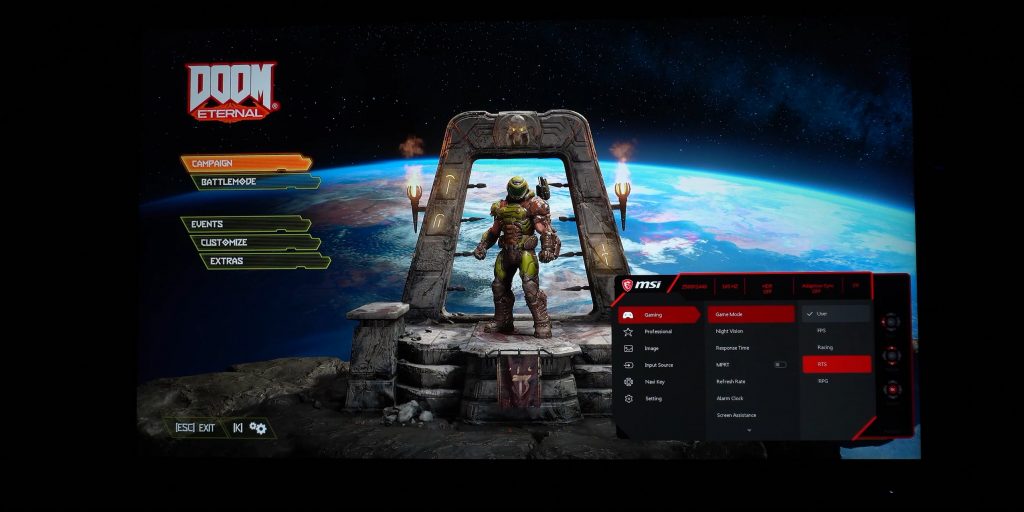
There are also a bunch of gaming presets you can choose from with the fastest being the FPS one of course.

Enabling MPRT for highly competitive FPS gaming will reduce the overall brightness by almost 30-40%. But the difference between how sharp a fast-moving image will appear with and without enabling MPRT is quite stark.

Visually there is hardly any ghosting effect or trail visible with the MPRT turned on. But for most of us non-ultra-competitive gamers, this won’t matter in most of our gaming sessions. As even with MPRT turned off, the ghosting and trailing will be acceptable for most casual games. You can either choose a brighter or a sharper output though – which will totally depend on the type of game you play.
There are 3 overdrive settings which does improve upon more for turning the output sharper. But to be honest, in most of the cases, I’d rarely use it above the normal one.

Enabling HDR for games has a similar effect like how it was for standard stuff. The overall brightness and saturation will decrease. And this will also disable any overdrive setting or MPRT if you have enabled them.
But yeah overall I had ample fun gaming on the monitor. For most of my gaming sessions, I honestly didn’t feel as if I am missing out on much really, as compared to the way cheaper Acer monitor I primarily game on.

The Gaming OSD software has a ton of things you can do with it. You can choose a variety of profile presets and customize them too if you want. The software is so feature-rich that you might not ever feel the need to use the joystick control on the back and tire your boring arm in the process. Apart from that there are features like auto-shutdown and enable disable the on-screen keyboard. And then of course choose what the macro key can do. I liked the idea of assigning it with different color profiles so that I can easily shuffle between them.

You can also assign a hotkey to enable or disable a feature. And you can also customize the joystick control’s direction too and make it do stuff it’s not supposed to. By totally misdirecting them.
And for customizing the RGB lights behind the panel, you have a bunch of presets you can choose from. In my opinion though, these RGB lights are a waste of resources, if you sit in a room with ample light in it.

So the monitor is pretty good for most of the tasks and especially for gaming. But I honestly can’t digest its pricing here in India. In the US it costs around 400 dollars which is a good price but here in India sometimes seeing this monitor sell for more than 40 or 42 thousand rupees – is simply an absurd ask.

If you are a content creator, the monitor has its ups and downs and unless you really calibrate it yourself, you’d be using a pretty flawed not-so-color-accurate screen out of the box. So going for the QD model over the WAY cheaper non-QD variant makes almost no sense to me. And for me, the tag of QD against the pricing of this variant just feels like more of a marketing gimmick.
🛒Amazon India:
🛒MAG274QRF-QD – https://amzn.to/3IMCaRE
🛒MAG274QRF – https://amzn.to/3Noo1hc
🛒G27CQ4 – https://amzn.to/3II93PE
🛒G273QF – https://amzn.to/3Djara7
🛒Amazon US:
🛒MAG274QRF-QD – https://amzn.to/3NoKmLu
🛒MAG274QRF – https://amzn.to/3iGzpXG
🛒G27CQ4 – https://amzn.to/3tG75uO
🛒G273QPF – https://amzn.to/3tGbbTI
If someone asks me if this variant truly deserves almost double the price here over the Acer Nitro XV2 series – then I’d simply say no. But in other markets like US etc, where the price disparity isn’t that far off – I still might suggest the MSI as a solid gaming monitor.

I guess MSI is pretty aware of this and maybe that’s why they have many other cheaper options themselves. Which have the same standard specs on paper – like 165Hz and 1440P resolution.
The monitor however has a great stand and has been built quite well – so full marks there. And for gaming, it has been appreciated by the likes of hardware unboxed who do very thorough testing of monitors when it comes to measuring a lot of stuff which I can’t do as I don’t have those tools with me.
💬Discord: https://discord.gg/TsMHuPhjQ2
So if you liked my efforts on the video, and you want to support me, you can buy from the affiliate links above. I will post a bunch of other good but cheap monitor options too. You can also hop on to our discord for more chitchat on relevant content. Stay safe humans. That’s all for today. MuBot out.

