Is this the most comfortable gaming mouse?

When I first noticed the red dot award on the box of the XPG Alpha wireless gaming mouse – it made me wonder what the award is for. Is it for the design and shape of the mouse? Or for the anime chick that is there on the box.

This mouse has been designed for right-handed people. So the lefties have been left out.

The form of the mouse will definitely remind you of mice like the Logitech G402 or the Razer Basilisk series.

So like those mice, the thumb will rest on the platform underneath it. Hence making the mouse feel a bit more frictionless – as compared to a mouse where your thumb also rubs off against the surface of a mouse pad.

These bumps next to the thumb feel a bit too rough for my liking. But they have not troubled me that much. Because of all the sharper life experiences I have had so far.
The buttons over the thumb area have a good distance from where the thumb rests – so there were no accidental hits on them by my lazy ass thumb.

The left click area of the mouse is a bit raised as compared to the right click area – so it was pretty darn easy for my hand to adapt to the shape of the mouse.

The bump under the palm area also seems to have just the right amount of height to it – so the hand feels quite well-rested over it.
Over the span of the last 3 weeks that I have been using the mouse – my hand and thence I – have felt the superior comfort of the shape and design the mouse offers.

For instance, now I can really feel the difference between this versus the razer DeathAdder essential – as how much more comfortable my hand rests on this shape of the xpg alpha.

There is so much a-symmetricalness with the form of this mouse for the right hand, that it makes it so easy to understand and acceptable why it can’t have an ambidextrous design.
The build is pretty good and without the USB dongle inside the mouse weighs 100 grams on my scale. Yes, this might worry a lot of pro-FPS players – but something about the design does make it feel lighter than it is.
The mouse feet are PTFE and the part around the sensor has a small PTFE ring too.

The switches used are by Omron and the sensor is the PixArt PAW 3335. The sensor is supposed to deliver a good performance whilst consuming less power.

The sensor can also be tuned to 2 different lift-off distance settings of 1mm or 2mm in this pixart document about this sensor. But inside the XPG prime software, it actually showed me 2 or 3-mm options.

So to test this out – I stashed some playing cards onto each other – in my not-so-scientific lab and these were my findings.

At approximately 1.35mm lift-off distance, both the 2mm and 3mm heights made the mouse run perfectly fine.
At 1.65mm the sensor started lagging at 2mm. But worked perfectly at 3mm.
At 2mm both the 2mm and 3mm lift-off distances didn’t really work.
I am pretty sure that my not-so-scientific test methods and the feet of the mouse are playing a role in the variations here. But I am quite confident that the software’s 2 and 3-mm lift-off distances are not completely correct either.

You can adjust the DPI to 16000 and the mouse runs on a 1000Hz polling rate. I reckon these are decent specs for the price of the mouse – which does feel a bit overpriced but the design and the shape alone makes it kinda worth it. But I can’t deny the fact that I would have loved it at a slightly lower price too. But the mouse has 2 years of warranty which does help its cause.
The buttons need slightly lesser than average actuation force and they sound quite tinny overall. You can listen to them at 3:15 in the video.
I played a few death matches over the span of 2 weeks of counter-strike-go and had absolutely no trouble with it – until I fixed this very weird experience I had with the mouse in the beginning.

Even when its dongle was just placed about 3 feet away and was installed in the front USB port on the PC case – the mouse started behaving quite finicky. It lagged and stuttered crazily after half an hour of usage.
So this made me test it on a laptop and there I didn’t face any such issue. I then tested it on another PC, and again on the front USB port and the mouse behaved fine.
This made me extremely curious about what the heck is wrong with either my PC that it almost made me feel sucky about the mouse. So I then tried the rear USB port for the dongle – and that just killed the mouse.
After all that, as the last resort – I took out the USB extension cable of my Logitech G304 – yeah sadly the alpha doesn’t come with one, and hooked the dongle to it, and placed it right in front of the mouse. And since then it has been working flawlessly.
But it’s kinda absurd to experience that the mouse simply failed to work at a distance of just 3 feet from the front USB port and there were also no hindrances in between.
So yeah, with this mouse, you have to respect its incapability of failing miserably at long-distance relationships, which aren’t that long.

When I tried to use the mouse in Bluetooth mode I just couldn’t figure out how to enable it. So like a good ideal good boy – I tried looking in the manual – and tried these steps. But miserably failed as it said to press the dpi switch button and then switch to bluetooth mode. This made me feel extremely dumb.

What it should’ve said was to HOLD the dpi switch button and then switch to Bluetooth mode. So this made the manual feel dumb.
And then only you will see the mouse appear on your Bluetooth-compatible devices.
Anyway, the Bluetooth mode makes the mouse feel like a 500 rupees(10 USD) Bluetooth mouse – so all the effort to try this out was in vain. But I am pretty sure this is going to be handy on devices where you can’t really attach the dongle and use the 2.4GHz connection.
The mouse lasted me about 8 days when I used it for 7-8 hours daily. So that’s a pretty decent battery backup. Charging the mouse completely easily takes 2.5 hours though.
You can use the mouse with the provided USB-C charging cable when the battery dies. But the cable is so terrible that even as a casual gamer I hated using the mouse with it, even for typical tasks on my system. The cable is pretty long though. There are hooks to the sides of the USB-c port, so that the cable stays locked even when you go aggressive with it.

The RGB elements are pretty nice and bright. And they give a nice touch to the overall aesthetics of the mouse. I really like when they illuminate under the buttons. Kinda gives a feeling that the mouse is breathing.
Although I am pretty sure turning them off would make the battery last longer. But then you don’t wanna lose the extra fps they give through the sensor under the mouse 😐
The light also breathes nicely on the dpi shift button when it’s being charged – and will show a green light when it’s fully charged.

To get to the software for the mouse just google the word xpg-prime. As going onto the product page first and then trying to find a link in downloads wouldn’t actually lead you there. Kinda weird but I guess that’s how XPG rolls.
I loved the fact that you can simply log in as a guest into the app and don’t need to make an XPG account. And the app is so detailed that it kinda blew my mind.
Of course, you can customize the way the lighting behaves on the mouse.

You can customize the function for any of the buttons on the mouse. And because I like to set my DPI fixed at 800 I changed the DPI shift button to play and pause media which has turned out to be a blessing for me.
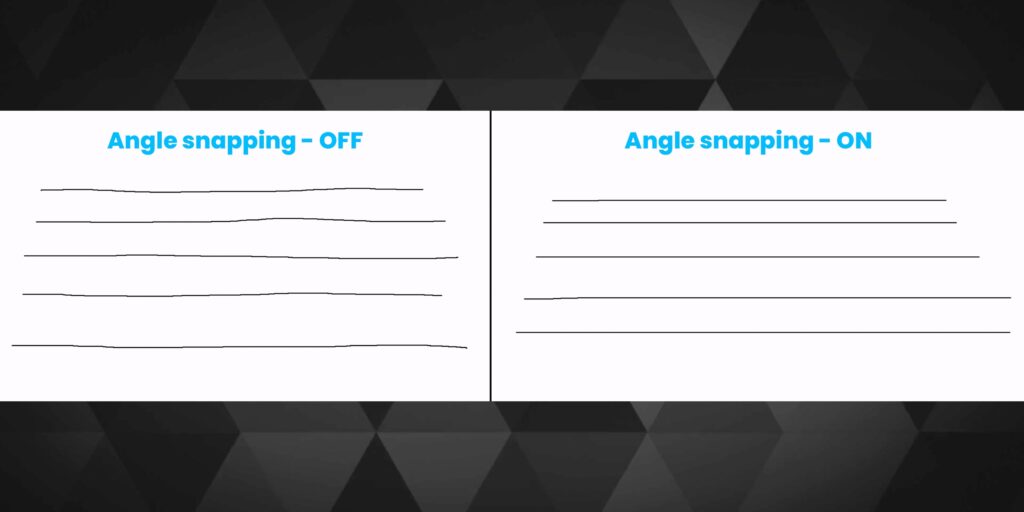
You can also adjust angle snapping that can predict and smooth your mouse movements – if you need some sort of computational help in daily usage or in gaming. Computational help – isn’t everything computational about computers? I could be pretty good at marketing.
And you can also adjust the debounce time of every click from 0ms to 24ms. But I am pretty sure these values aren’t exactly 100% correct. In my style of casual gameplay, I did not feel any difference between either of these values. But I am pretty sure the ultra-competitive gamers might just feel a slight difference that my noob brain and hands can’t feel.
You can also set at what percentage the mouse should alert you about low battery by turning the light red on this button. And the software just recently got an update and now shows the real-time battery status. Although this has some bugs as it still sometimes shows that the mouse is being charged even when it’s not.
And you can also set macros. And then there are a bunch of profiles that you can save here – which will also be stored inside the onboard memory of the mouse. So in case, you decide to remove the software later from your PC – you can.
So I definitely loved how the mouse fits inside my hand and how effortless it generally felt for work and gaming collectively. The experience made me pretty sure that the red dot design award was quite justified. As now my hand simply can’t stand the shape of the razer DeathAdder essential – which felt comfortable earlier.
And the mouse has so many frigging features that the little tiny flaws I mentioned throughout this review are quite acceptable. And I am confident that XPG will keep pushing software updates to improve on this.
🛒Amazon India: https://amzn.to/3zJ2c6R
🛒Amazon US: https://amzn.to/3g2jRPW
💬Discord: https://discord.gg/TsMHuPhjQ2
☕ Support the channel: https://www.buymeacoffee.com/mrmubot
So if you like my efforts on the post here, do check out the affiliate links above. That is if you do end up choosing this mouse. Take care humans. MuBot out.


